Redeem Code
In case you need to redeem Database Access Code, please follow this LINK.
TO UPGRADE YOUR LICENSE FROM PREVIOUS VERSIONS
Fill in the form below with the Serial Number of the license to be upgraded to the latest Infinicyt™ version and the code included in the CYT-INF-UPG-CODE card.
TO INCLUDE ADDITIONAL USERS TO AN EXISTING NETWORK LICENSE
Fill in the form below with the Serial Number of the network license where the additional user will be added and the code included in the CYT-INF-USER-CODE card.
Each additional user has its specific code. You can fill in the Serial Number of the network license and only one code and press Send or Enter. You will be redirected to a new form where you can include as many codes as you have. Please include each code in a separate line by pressing Enter (without spaces at the beginning or the end, nor any other separator).
If you would like to add additional users to different Infinicyt™ network licenses, please fill in the form above separately for each Serial Number without repeating the Codes.
Frequently Asked Questions
- You must perform these actions in a computer where you have installed Infinicyt™ and you have internet connection.
- Ensure that you have plugged in your computer the Infinicyt™ USB dongle that you want to update. If possible, please take out any other USB dongle connected.
- Go to https://go.cytognos.com/licenseupdate.
- Click on “License Update”.

- Click on “Update Licenses”.

- The Infinicyt™ license will be updated and the web will display a success message “Licenses updated successfully”. The Database Accesses are already installed in your Infinicyt™ license.
- Please review the “Error messages and troubleshooting” below if you face any issue when performing this process.
- You must perform these actions in a computer where you have installed Infinicyt™ and you have internet connection.
- Ensure that you have plugged in your computer the Infinicyt™ USB dongle that you want to update. If possible, please take out any other USB dongle connected.
- Go to https://go.cytognos.com/licenseupdate.
- Click on “License Update”.

- Click on “Update Licenses”.

- The Infinicyt™ license will be updated and the web will display a success message “Licenses updated successfully”. The Database Accesses are already installed in your Infinicyt™ license.
- Please review the “Error messages and troubleshooting” below if you face any issue when performing this process.
Message: “To check for updates, the latest Sentinel LDK Runtime Environment must be installed. For assistance, contact Customer Support.”
Please follow the instructions below:
- Go to Admin Control Center > Configuration > Network (http://localhost:1947/_int_/config_network.html).
- At the bottom of the page, in the “EMS URL” section, add the following entries:
http://www.infinicyt.com:9080
https://ems.cytognos.com:8443
https://ems.cytognos.com:443
https://ems.cytognos.com
Do not edit or erase any of the existing information.
Then click on “Submit”.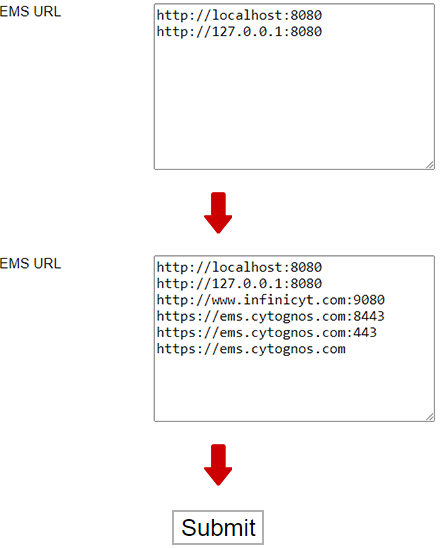
- Now you should be able to perform the update process successfully.
Additionally, this error will be fixed automatically when you install the latest version of Infinicyt™ 2.0 available at your Infinicyt™ Users Area.
Message: “The most up-to-date licenses are already installed.”
The Infinicyt™ license has already installed the latest update available. The Database Accesses have been already stored within your Infinicyt™ license, so there is nothing more that you must do. You can review the number of Database Accesses available in your Infinicyt™ license by opening Infinicyt™ > Databases.
If you have several Infinicyt™ licenses, please confirm that you are updating the correct one by checking the Infinicyt™ Serial Number (How can I find the Serial Number of my Infinicyt™ license?).
Please contact us if you think there is some problem related to your license or update.
Message: “Connect at least one key.”
An Infinicyt™ license is not connected to this computer or it cannot be detected. Confirm that you are connecting an Infinicyt™ dongle to the USB port of this computer. Please contact us if you think there is some problem related to your license or update.
I cannot update my Infinicyt™ License in a computer where Infinicyt™ is installed and there is internet connection.
If you do not have access to a computer where Infinicyt™ is installed and you have internet connection, we recommend you install Infinicyt™ in any other computer. You do not need to install the Database Connector there and you will not need to open Infinicyt™ there. If this is not possible either, please contact us and we will provide another installation protocol.

